Tactical Warfare Guide
Tactical Warfare Guide (Mobile)
1) Function
- UI where you can see currently existing game rooms or use various functions at ingame
2) Screen layout
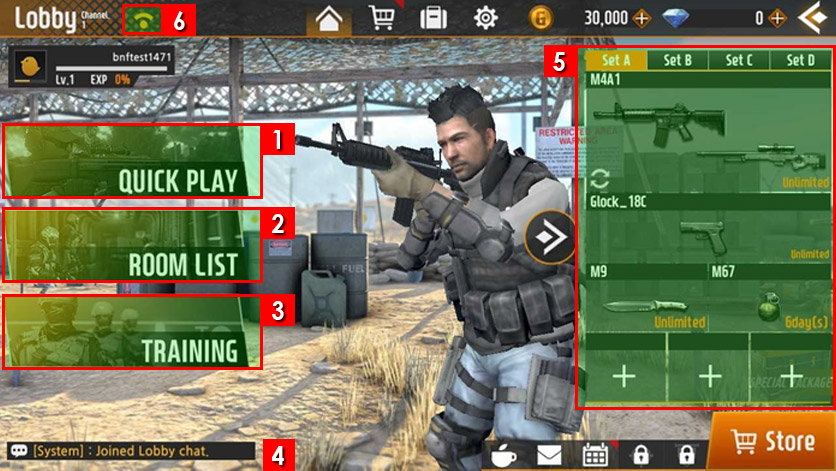
| No. | Description |
|---|---|
| 1 | Quick game start |
| 2 | Move to the list of current existing game rooms |
| 3 | Training mode where you can have practice game with AI |
| 4 | Enter and show chatting |
| 5 | Weapon information currently equipped |
| 6 | Network condition information |
2.1) Detail
- It creates new game room if there is no available game room that player can enter by QUICK PLAY
- You can create new game room at ROOM LIST
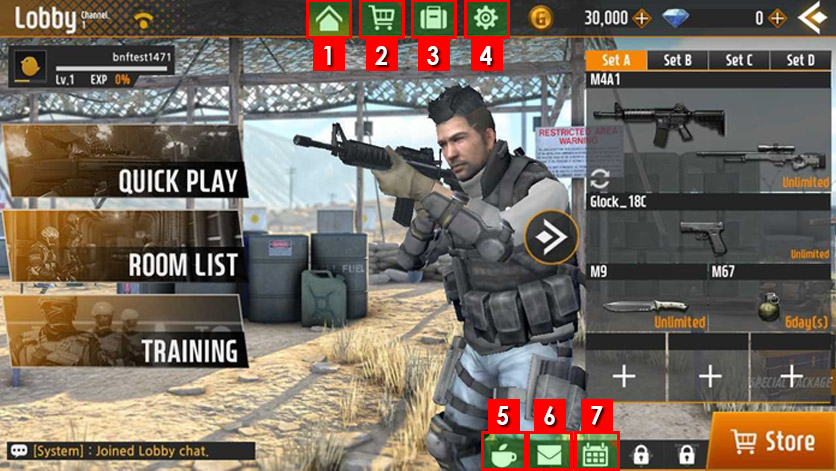
| No. | Description |
|---|---|
| 1 | Main lobby |
| 2 | Shop – player can buy various kinds of items |
| 3 | Inventory – player can equip or detach (un-equip) items |
| 4 | Option – player can set graphic, effect, sound, sensitivity etc |
| 5 | Community – player can use community through community plug |
| 6 | Mailbox – player can check mail |
| 7 | Attendance event – player can get rewards through attendance everyday |
3) Game room create
3.1) Function
- Create room by “Create Room” button
3.2) Screen layout
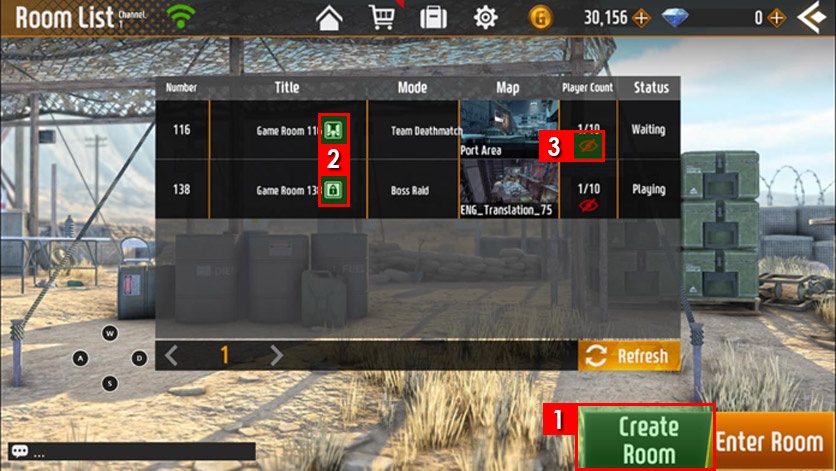
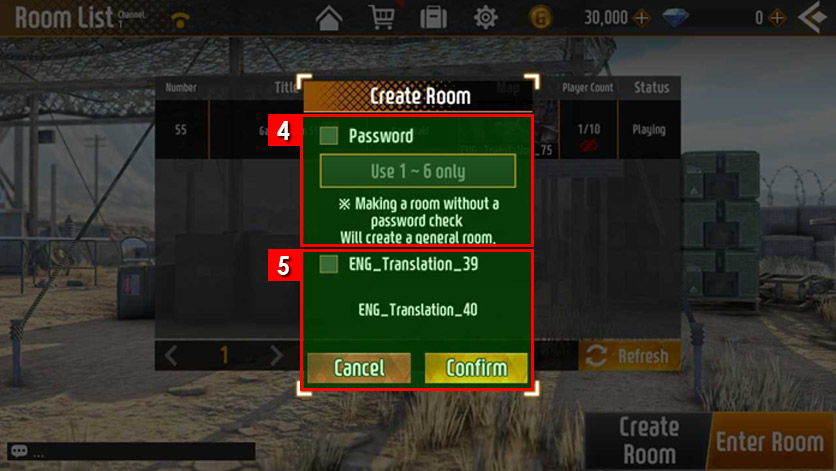
| No. | Description |
|---|---|
| 1 | Create game room |
| 2 | Secret room icon – Show if the room is open or secret |
| 3 | Intrusion icon – Show the availability of intrusion |
| 4 | Secret room setting – You can create secret room once after setting the password if you check on that. |
| 5 | Spectator setting – Set if you would allow spectators |
3.3) Details
- You can create game room through “Create Room” button at waiting room list
- You can enter game room by selecting game room and “Enter Room” button
4) Game room settings
4.1) Function
- Setting for game room and how to start the game
4.2) Screen layout
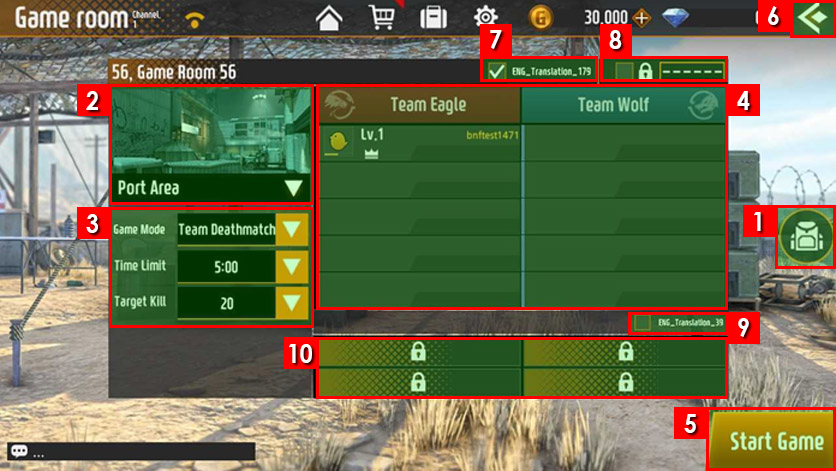
4.3) Detail
- You can set game mode/time, mission, room password, intrusion, spectator after game room setting.
- You can change the bag from equipped item
- Game mode types and description
| No. | Menu | Description |
|---|---|---|
| 1 | Bag setting | You can change the bag equipped(also can change character at inventory) |
| 2 | Map change | You can change map you want |
| 3 | Game mode change | Change the game modes into Team death, Blasting, Annihilation, Special mode |
| Game time | You can set proper time for each game mode or own preference | |
| Mission(goal) | You can set goal of target kill or round | |
| 4 | Players | It shows participating player’s information at Eagle/Wolf team |
| 5 | Game start/ready | Button for game start or ready / Current version has only game start |
| 6 | Back | You can back to the game room list when clicking |
| 7 | Intrusion check box | You can set intrusion setting when checking |
| 8 | Secret room check box | You can set room password and setting when checking |
| 9 | Spectate check box | You can set spectator’s participation when checking |
| 10 | Spectator slot | It shows spectator’s information if it has spectator |
Game play
5) Basic interface
5.1) Function
- It shows basic information for game play
5.2) Screen layout
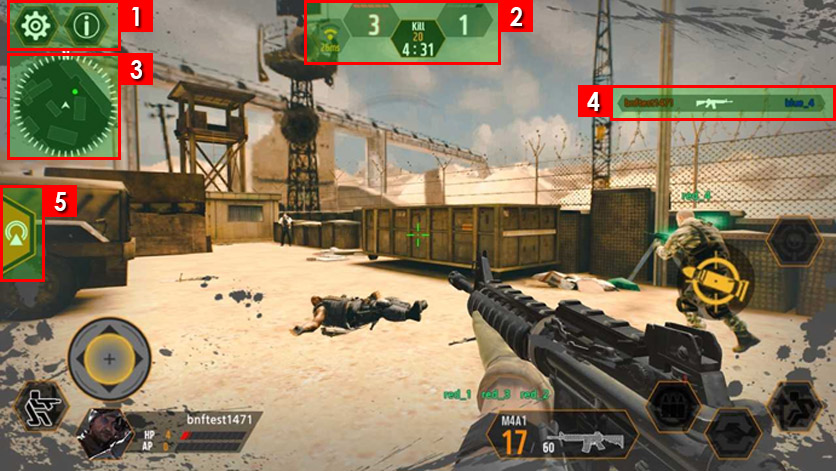
| No. | Description |
|---|---|
| 1 | Option / Dashboard |
| 2 |
It shows state window for current game procedure and time (Left time for current game), and network state |
| 3 | Mini map(Shows spawn area, target, allies, enemies) |
| 4 | Kill message(Shows kill, death, and assist user) |
| 5 | Radio message |
6) How to control
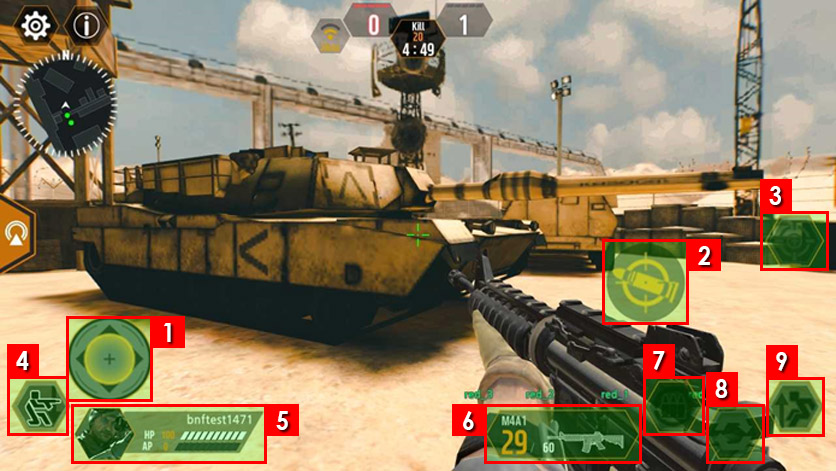
| No. | Description |
|---|---|
| 1 | Move in every direction(forward/backward/left/right) |
| 2 | Fire/Rotation |
| 3 | Zoom/Fine sight |
| 4 | Sit |
| 5 | HP information (player’s current HP) |
| 6 | You can see weapon information(currently selected weapon and the number of shots), and can switch the weapon |
| 7 | Reload |
| 8 | Quick switch from main weapon to sub-weapon |
| 9 | Jump |
7) Planting C4
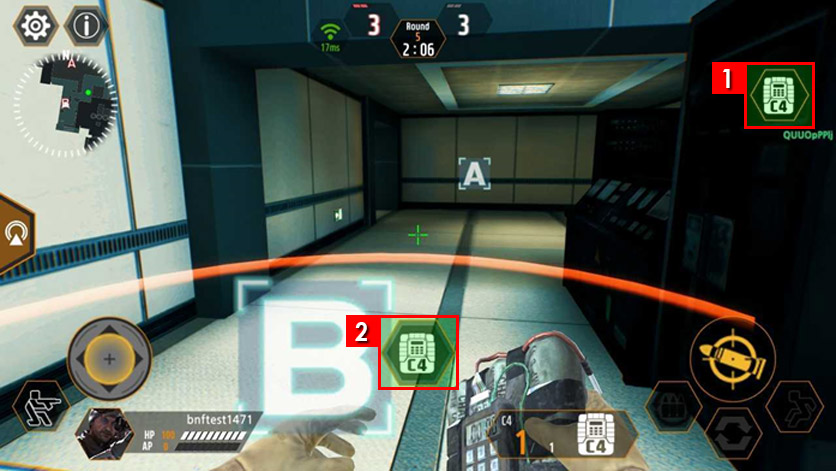
| No. | Description |
|---|---|
| 1 | Icon to be shown when having C4 |
| 2 | Icon which means you can install it would be shown when you arrive at the C4 installation area |
8) Spectator mode
8.1) Function
- You can see allies’ gameplay when you died
8.2) Screen layout
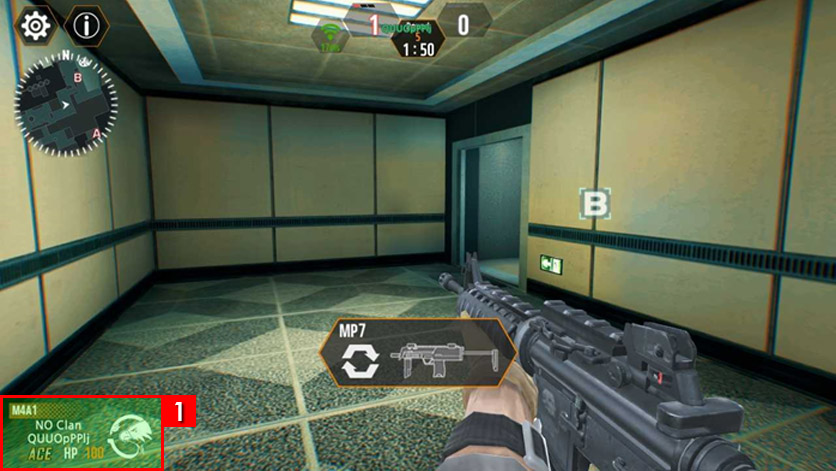
8.3) Detail
| No. | Description |
|---|---|
| 1 |
Ally’s nickname information who are in spectator mode now You also can see currently using weapon and HP information |
9) Shop / Premium shop
9.1) Function
- Shop : Where you can see and purchase normal items
- Premium shop : Where you can purchase advanced items at ingame
9.2) Screen layout
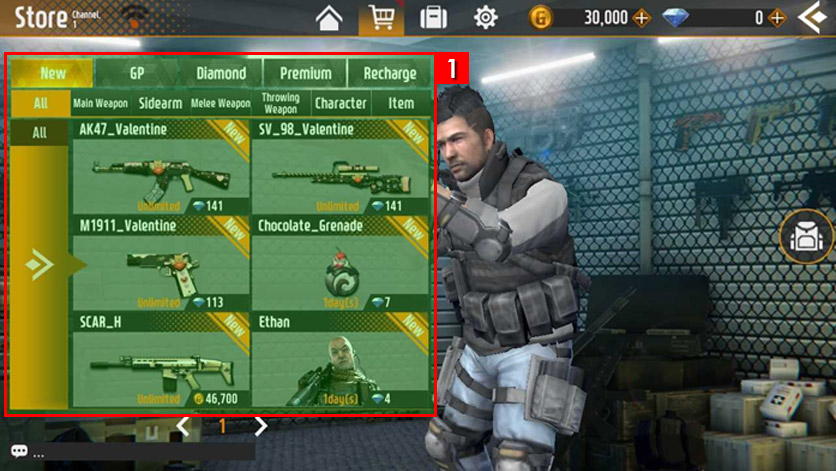
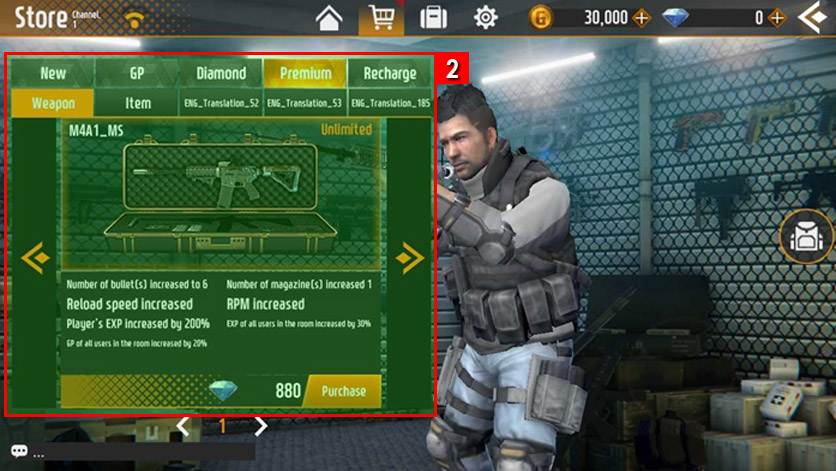
| No. | Description |
|---|---|
| 1 | It shows purchasable normal weapon and character, also about weapon item and feature |
| 2 | Show where player can purchase special item and gacha item |
10) Inventory
10.1) Function
- Where player can see own items and equip it
10.2) Screen layout
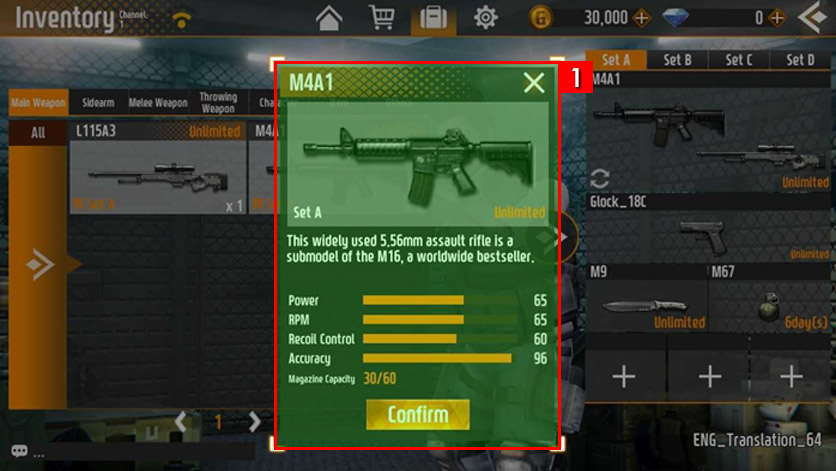
10.3) Detail
| No. | Description |
|---|---|
| 1 |
It shows player’s own weapon, character and equipment item. Player can equip it by clicking the item, and also can see selected items’ status feature and information. |
11) Personal profile
11.1) Function
- Special feature for player to check game play information in detail
- The purpose is letting player grasp current situation by checking own winning rate and K/D/A
11.2) Screen layout
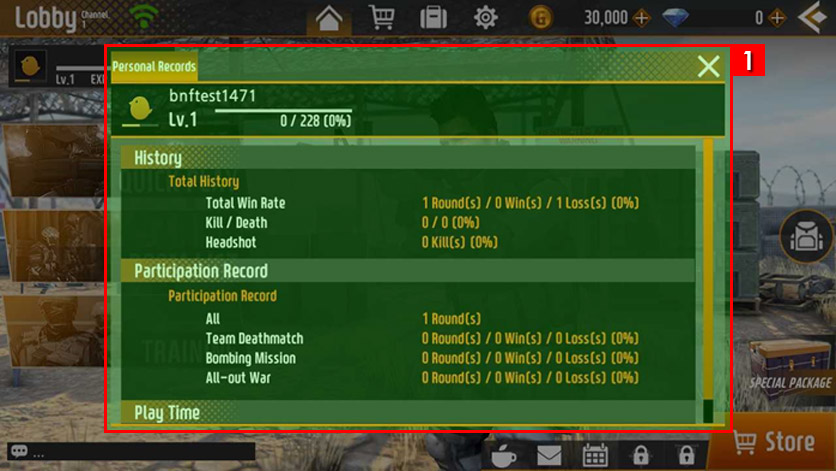
11.3) Detail
| No. | Description |
|---|---|
| 1 | It shows character’s play information. |
12. Option
12.1) Function
- You can modify the setting from Option
12.2) Screen layout
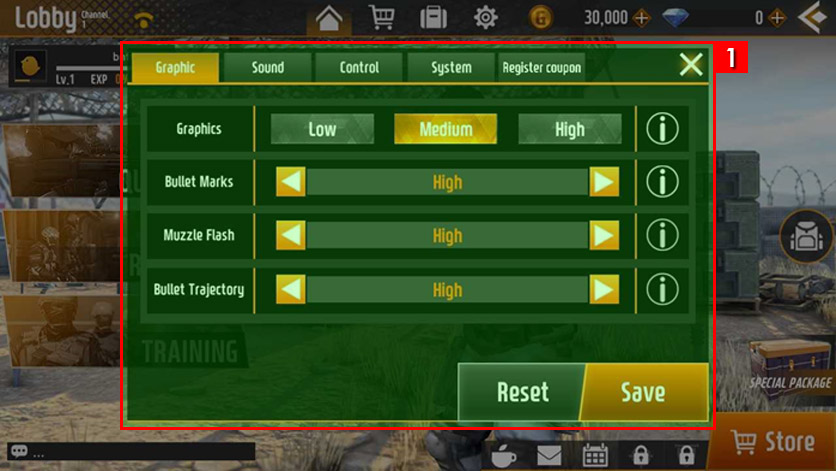
12.3) Detail
| No. | Description |
|---|---|
| 1 | You can set graphic / game sound / mouse sensitivity / account management |
Tactical Warfare Guide (PC WEB)
1. Game Play
1-1. Basic Interface
1) Function - Show basic information for game play.
2) Screen Layout
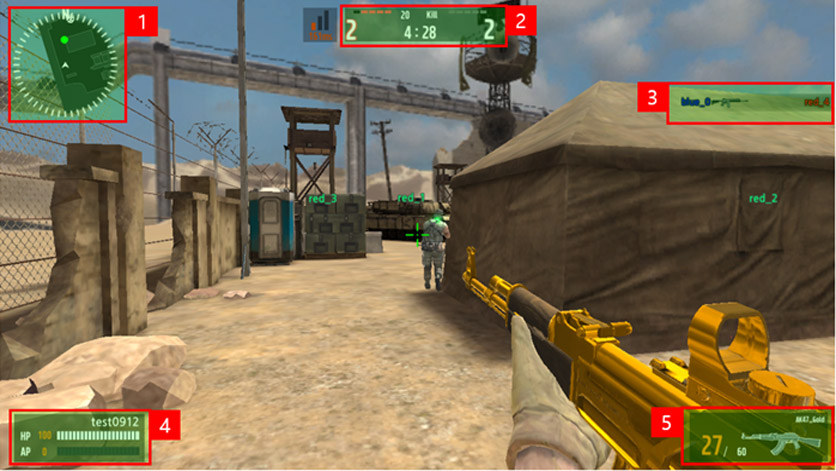
| No. | Description |
|---|---|
| 1 | Mini-Map (Spawn Area, Objectivity, Ally, Enemies) |
| 2 | The game Progress indicator, Time limit (Display remaining time of current game) |
| 3 | Kill Message (Display Kill, Death, Assist, Players) |
| 4 | HP Information (Show player’s HP) |
| 5 | Weapon information (Display selected weapon and number of bullets) |
3) Key Setting
| Category | Function | Key |
|---|---|---|
| Combat | Shot/ Install C4 | Mouse Left Button |
| Aiming / Zoom | Mouse Right Button | |
| Mouse Right Button | W | |
| Move Backward | S | |
| Move Left | A | |
| Move Right | D | |
| Crouch | Shift | |
| Select Primary Weapon |
1 (when you click ‘1’ continuously, you can use dual weapon) |
|
| Select Secondly Weapon | 2 | |
| Select Melee Weapon | 3 | |
| Select Grenade | 4 | |
| Select C4 | 5 | |
| Drop the weapon | G | |
| Jump | Space Bar | |
| Mouse sensitivity | [ , ] | |
| ETC | Show Information | Tab |
| Radio Message | Z, X, C | |
| MiniMap + / - | +, - | |
| Menu | ESC | |
| Bomb setting / release | E | |
| Full Screen On | Alt + Enter | |
| Full Screen Off | Esc |
4) Clear cache data - Cache can accumulate and cause errors. If you’re having trouble, please clear your browser’s cache using the [Ctrl] + [Shift] + [Delete] keyboard shortcut and try again.
1-2. Radio Message
1) Function
- Radio messages make you to seamlessly communicate with your team members by selecting pre-saved messages.
(Using of radio messages is more effective than chatting during urgent battles.)
2) Screen Layout
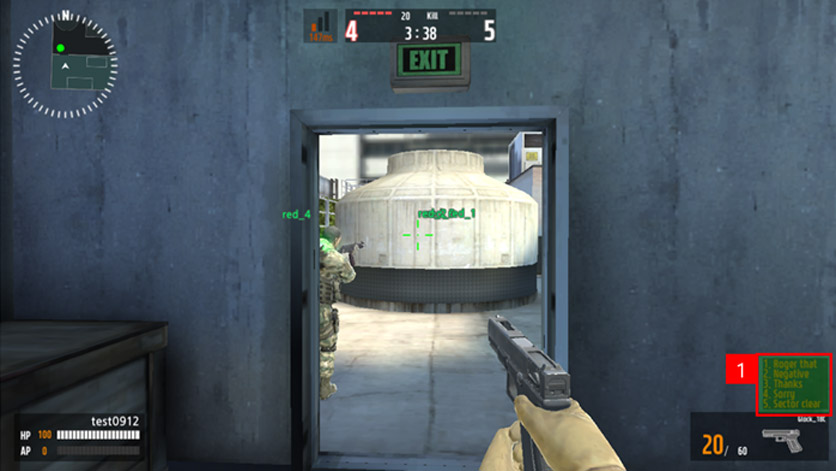
| No. | Description |
|---|---|
| 1 | When the radio messages z, x, and c buttons are pressed, the menu is shown in the lower right corner. Entering the number of the menu once more, the message is output |